To broadcast live to your LinkedIn Personal or Company page you must be a verified broadcaster on Linkedin Live.
LinkedIn Live Setup
1. Once verified, you will see a dedicated Resources section from your main feed where you can enable Creator mode.
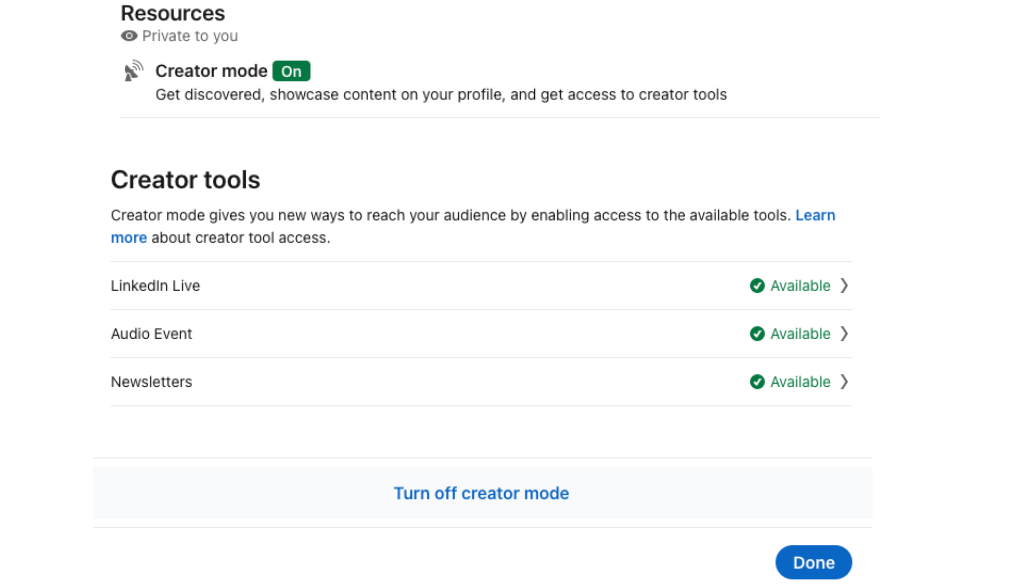
2. On Talk Studio, visit your Destinations page and click Add Destination to connect your Linkedin account/profile.
 Destinations > LinkedIn.png)
3. Press Allow when prompted, in order for Talk Studio to access your LinkedIn account.
Scheduling Parameters
Schedule your stream 15 minutes in advance. (minimum)
- When scheduling on Talk Studio, you may only select one (1) profile per scheduled stream. (Company and/or Personal)
-
LinkedIn will only allow you to go live 10 times within a 24-hour window.
Scheduling LinkedIn
- For general setup, please reference Talk Studio: Broadcast Scheduling for details.
- Due to Linkedin limitations, if you must edit or reschedule your stream, please delete it from both your Talk Studio as well as from your LinkedIn account. Edits will not be recognized.
- To delete your Linkedin scheduled stream, please ensure the event is deleted from your Profile/Page. (How do I delete my scheduled stream on Linkedin?)
Linkedin Live Chat
Display comments from your live stream viewers through your Talk Studio Stream Chat window. Current platforms supported below.
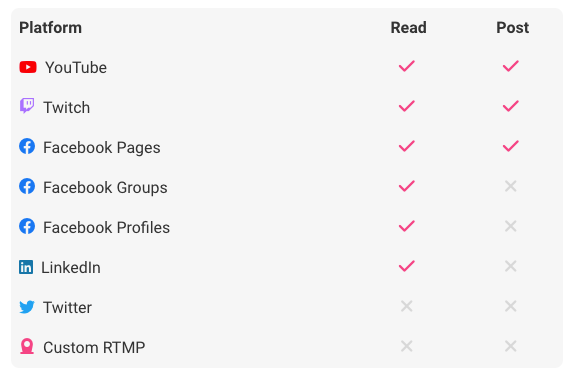
 Allow Permission.png)