Also known as Autocue, including a teleprompter to your broadcast will display text on-screen for better public speaking/narration and to exude professionalism while you're live. Add up to 20 teleprompters in total.
Teleprompter Setup
1. Click the Text button on the right side of your studio. (Shift+T)

2. From the Teleprompter section click Add New.
3. To display your teleprompter click Show to preview or the pencil icon to edit your teleprompter. (2000 character limit)

Teleprompter Control Panel
Once your teleprompter has been displayed on your camera feed, you will notice a few controls shown on-screen:
1. Hide / Show - Hide or show your teleprompter on-screen.
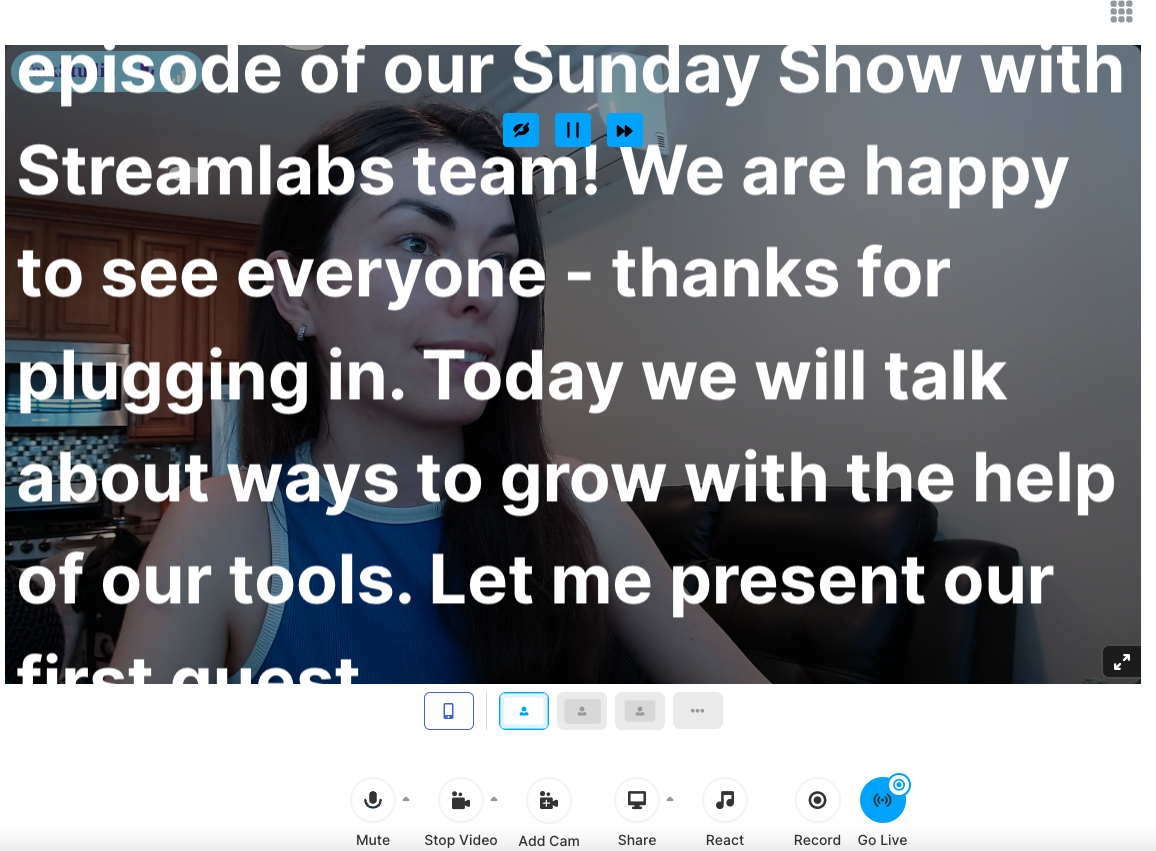
2. Play / Pause - Stop text from auto-scrolling. This is useful if you wish to expand on a topic or respond to questions from your chat window.
3. Speed control - Adjust your teleprompter speed. (Set to 0.5 by default)

(*Pro Tip: Your teleprompter is an internal tool. Your viewers and/or guests will never see your teleprompter on-screen and will only be displayed from your screen. If you have co-hosts, they may also choose to include their own teleprompter simultaneously)